类别:.Net相关知识 / 日期:2014-10-30 / 浏览:2809 / 评论:0
由于需要,最近一直在研究实现屏幕左滑显示菜单的功能,根据网上的资料有两种解决办法,一种是使用SlidingMenu第三方控件的方法,还有一种是官方推荐的Navigation Drawer,第一种方法可以在网上找的相关的文章,我这里使用了第二种方法。 要实现这个功能,首先必须要在项目引用当中添加对Mono.Android.Support.v4.dll的引用,如下图

接下来,我们在主界面Main.axml中添加以下内容。
<?xml version="1.0" encoding="utf-8"?> <android.support.v4.widget.DrawerLayout xmlns:android="http://schemas.android.com/apk/res/android" android:id="@+id/drawer_layout" android:layout_width="match_parent" android:layout_height="match_parent"> <FrameLayout android:id="@+id/content_frame" android:layout_width="match_parent" android:layout_height="match_parent"> </FrameLayout> <ListView android:id="@+id/left_drawer" android:layout_width="240dp" android:layout_height="match_parent" android:layout_gravity="start" android:choiceMode="singleChoice" android:divider="@android:color/transparent" android:dividerHeight="0dp" android:background="#111" /> </android.support.v4.widget.DrawerLayout>
上面的页面中主要分成了两个部分,一个是FrameLayout,用于显示主要的内容,另一个ListView则用于显示左边划出的菜单列表。 接下来,我们需要定义几个Fragment,菜单中点击某项就显示出某Fragment中所渲染的页面。
using System;
using System.Collections.Generic;
using System.Linq;
using System.Text;
using Android.App;
using Android.Content;
using Android.OS;
using Android.Runtime;
using Android.Util;
using Android.Views;
using Android.Widget;
namespace Demo2.Fragments
{
public class MainFragment : Fragment
{
public override View OnCreateView(LayoutInflater inflater, ViewGroup container, Bundle savedInstanceState)
{
var rootView = inflater.Inflate(Resource.Layout.FragmentMain, container, false);
return rootView;
}
}
}
<?xml version="1.0" encoding="utf-8"?> <LinearLayout xmlns:android="http://schemas.android.com/apk/res/android" android:orientation="vertical" android:layout_width="fill_parent" android:layout_height="fill_parent"> <TextView android:text="主界面" android:textAppearance="?android:attr/textAppearanceLarge" android:layout_width="match_parent" android:layout_height="wrap_content" android:id="@+id/textView1" android:gravity="center" /> </LinearLayout>
以上定义的是主界面,当程序启动的时候默认显示该页面,同时还新建了3个其他页面,以便在菜单栏中点击后可以显示。 接下来,我们需要定义一个菜单栏中的每一项所用的模板,我就简单定义了,代码如下。
<?xml version="1.0" encoding="utf-8"?> <TextView xmlns:android="http://schemas.android.com/apk/res/android" android:id="@android:id/text1" android:layout_width="match_parent" android:layout_height="wrap_content" android:textAppearance="?android:attr/textAppearanceListItemSmall" android:gravity="center_vertical" android:paddingLeft="16dp" android:paddingRight="16dp" android:textColor="#fff" android:background="?android:attr/activatedBackgroundIndicator" android:minHeight="?android:attr/listPreferredItemHeightSmall" android:textSize="30px" />
下面是主界面的MainActivity中的代码。
using System;
using Android.App;
using Android.Content;
using Android.Runtime;
using Android.Support.V4.Widget;
using Android.Views;
using Android.Widget;
using Android.OS;
using Demo2.Fragments;
namespace Demo2
{
[Activity(Label = "Demo2", MainLauncher = true, Icon = "@drawable/icon")]
public class MainActivity : Activity
{
private DrawerLayout _drawer;
private ListView _drawerList;
protected override void OnCreate(Bundle bundle)
{
base.OnCreate(bundle);
SetContentView(Resource.Layout.Main);
string[] titiles = { "主界面", "治疗", "免疫", "保健" };
_drawer = FindViewById<DrawerLayout>(Resource.Id.drawer_layout);
_drawerList = FindViewById<ListView>(Resource.Id.left_drawer);
_drawerList.Adapter = new ArrayAdapter<string>(this, Resource.Layout.DrawerListItem, titiles);
_drawerList.ItemClick += darwerList_ItemClick;
if (null == bundle)
{
var tfragment = new MainFragment();
FragmentManager.BeginTransaction().Replace(Resource.Id.content_frame, tfragment).Commit();
_drawerList.SetItemChecked(0, true);
_drawer.CloseDrawer(_drawerList);
}
}
void darwerList_ItemClick(object sender, AdapterView.ItemClickEventArgs e)
{
if (e.Position == 1)
{
var tfragment = new TreatmentFragment();
FragmentManager.BeginTransaction().Replace(Resource.Id.content_frame, tfragment).Commit();
_drawerList.SetItemChecked(e.Position, true);
_drawer.CloseDrawer(_drawerList);
}
else if (e.Position == 2)
{
var ifragment = new ImmunityFragment();
FragmentManager.BeginTransaction().Replace(Resource.Id.content_frame, ifragment).Commit();
_drawerList.SetItemChecked(e.Position, true);
_drawer.CloseDrawer(_drawerList);
}
else if (e.Position == 3)
{
var tfragment = new HealthFragment();
FragmentManager.BeginTransaction().Replace(Resource.Id.content_frame, tfragment).Commit();
_drawerList.SetItemChecked(e.Position, true);
_drawer.CloseDrawer(_drawerList);
}
else
{
var tfragment = new MainFragment();
FragmentManager.BeginTransaction().Replace(Resource.Id.content_frame, tfragment).Commit();
_drawerList.SetItemChecked(e.Position, true);
_drawer.CloseDrawer(_drawerList);
}
}
}
}这段代码比较关键的就是,从Main页面中获取到了用于显示区域的_drawer,和用于导航区域显示的_drawerList,设置导航区域显示的内容为titiles数组,默认进入页面显示MainFragment中的内容,通过定义drawerList的ItemClick事件,从而达到点击不用的项显示不同的页面的功能。 下面是程序运行的截图:
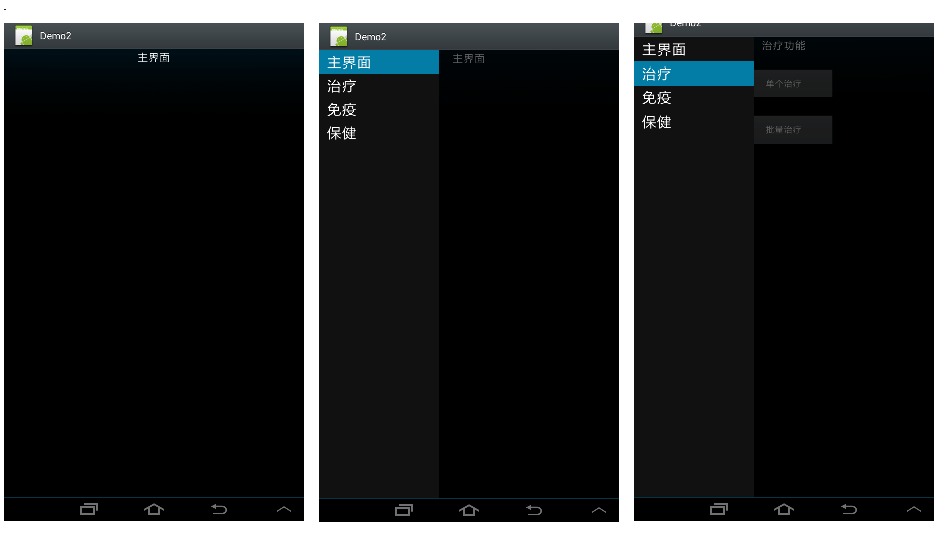

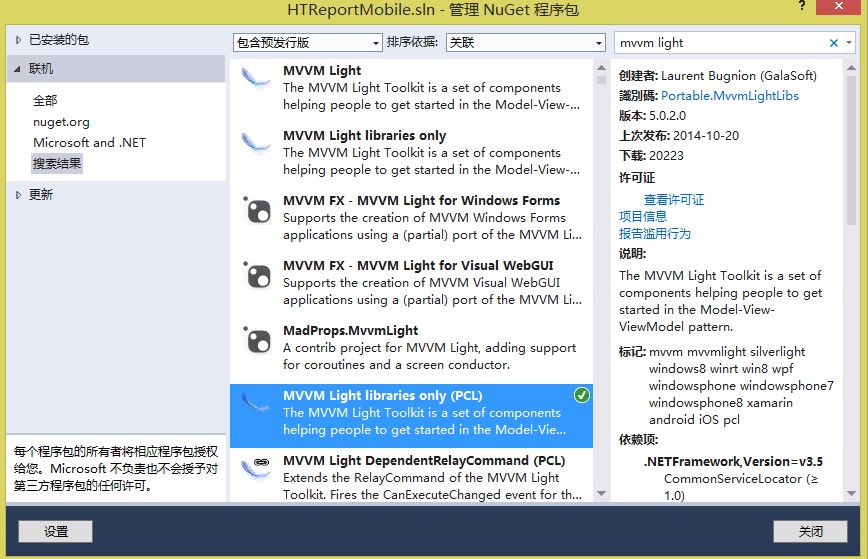
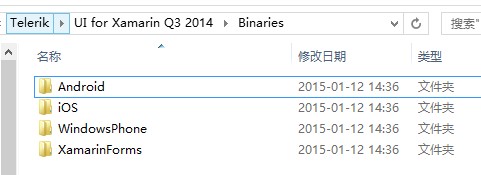

发表评论 /